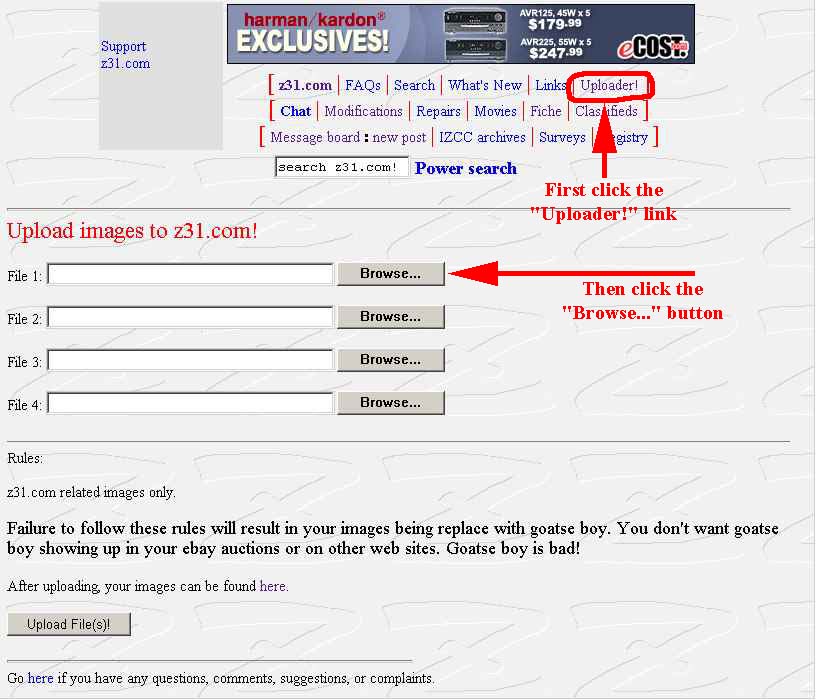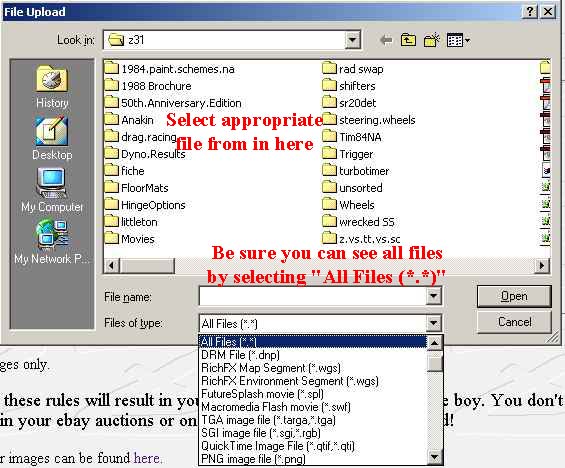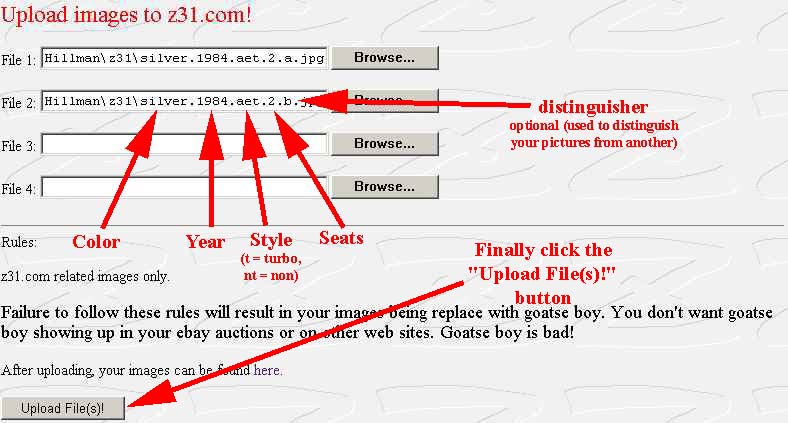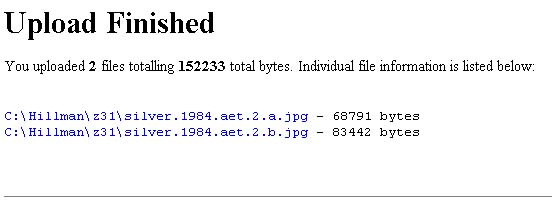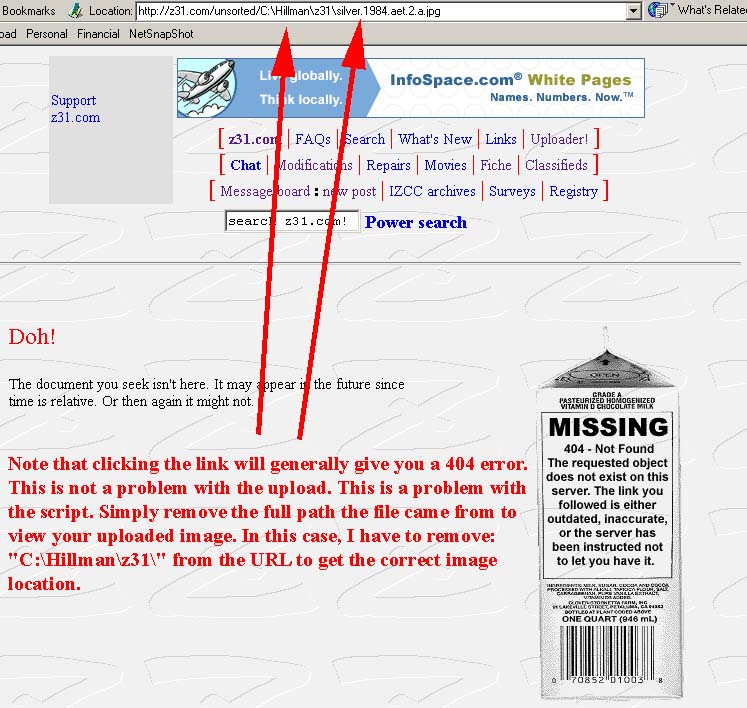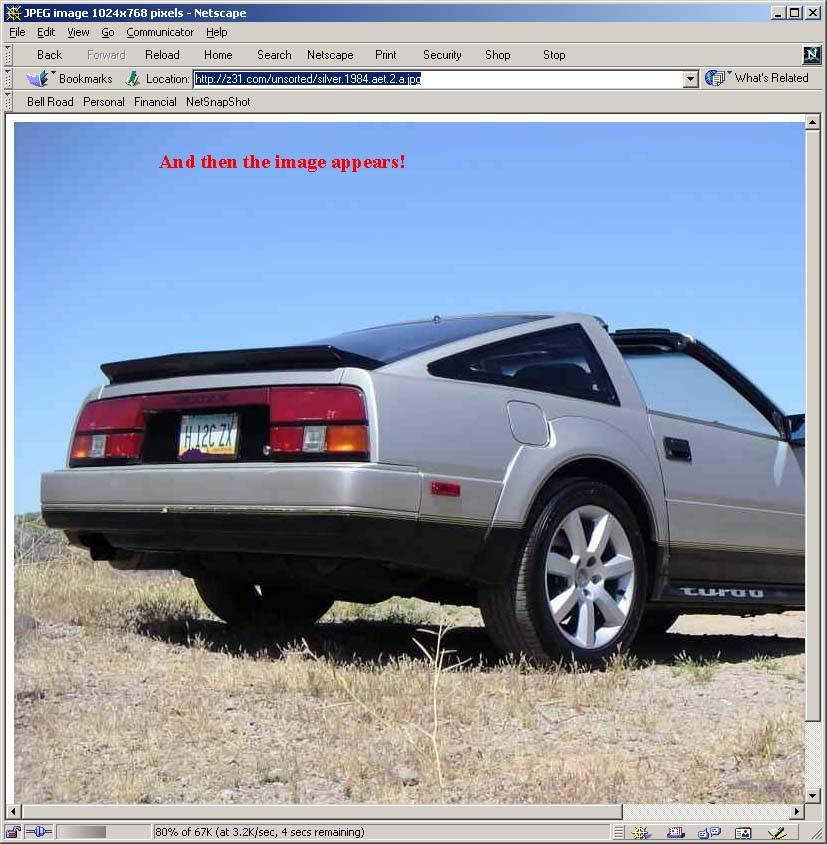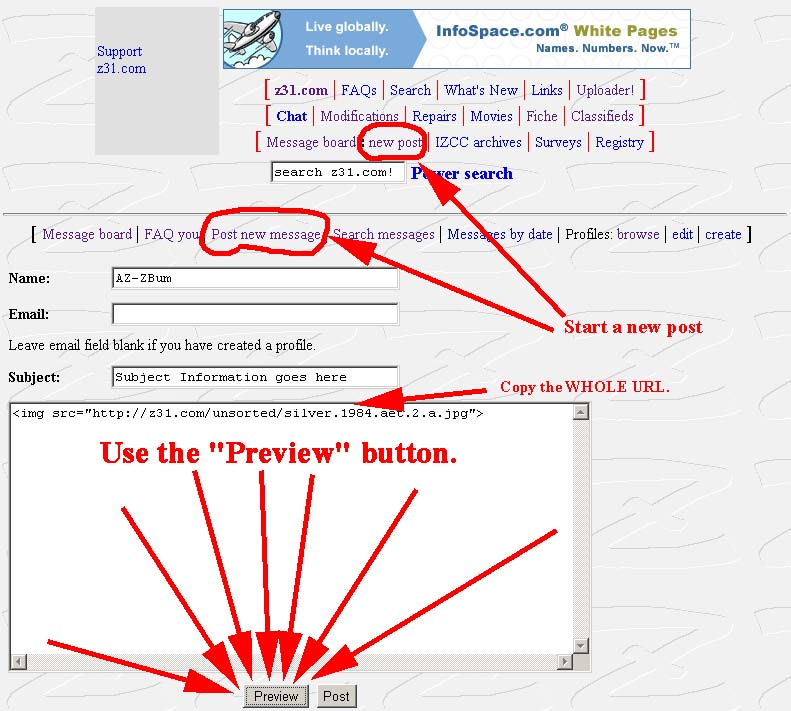MENU
ZBUM's How To Post pictures on Z31.com
This is a basic lesson in how to post pictures to the Z31.com board.
Pictures
First, lets make it nice for anyone who wants to view your pictures.
- If you are scanning in an image, make the image as close to 800x600 as possible. Don't scan a 4"x3" picture at 300 dpi. It will end up being 1200x900 and you'll have to shrink it anyway.
- Using image editting software, make the picture no larger than 800x600 pixels.
- Don't make the image bigger than it already is. - This usually results in a blurred image.
- Don't change the aspect ratio of the image. - If you force an image that is not a 4-to-3 ratio to 800x600, you will end up with a distorted image.
- Save the image as a .JPG (jpeg) or .GIF (gif) file. Most web browsers only understand these two file formats (there is a third). .BMP (bitmaps) are NOT supported by all browsers, and they are generally 8 to 10 times larger in terms of disk space used. I've found that jpegs are generally much smaller in file size than gifs when you have an image that is 800x600. Generally, if you save it properly, the images turn out to be between 50k and 100k. This makes for quicker downloads for people on dial-up connections.
- Use proper naming format if you want your image to be archived in z31.com's images directories.
- Unless he changes it, currently it is: color.year.[t|nt].[2|4].[gif|jpg]
- Color and year are self descriptive
- t|nt is turbo or non-turbo
- 2|4 is 2 or 4 seats
- gif/jpg format you have.
- If you have more than one picture (who wouldn't love taking lots of pictures of their car), put another number or letter to designate different pictures. You may also want to put your screen name in it to designate it as yours.
- DO NOT USE SPACES! Some web browsers do not support spaces. Hyphens may be substituted for the periods. Examples:
- white.88se.t.2.gif
- black-84-nt-4.jpg
- pewter.84.nt.2.zbum.driver.jpg
- pewter.84.nt.2.zbum.front.jpg
- Unless he changes it, currently it is: color.year.[t|nt].[2|4].[gif|jpg]
- Now, upload the files by going to the z31.com uploader.
- Click the "Browse..." button to find the files on your hard drive.
- Click the "Upload File(s)!" button to actually upload the files to the z31.com unsorted directory.
- To actually have the image show up in your post or profile, you need to code it properly.
This part is much easier than coding a link. A complete image tag looks like this:
<img src="image">
image - Place the full web address of the image (include the http://) to alleviate problems. It is also best to cut and paste this address rather than trying to remember it. Z31.com is also case sensitive, so if you type an uppercase letter instead of a lowercase letter, it won't show up.<img src="http://www.az-zbum.com/images/pewter.84.nt.2.zbum.front.jpg">
Yields:
The unsorted area of z31.com is no longer allowed to be browsed. Hopefully these screen captures will help.